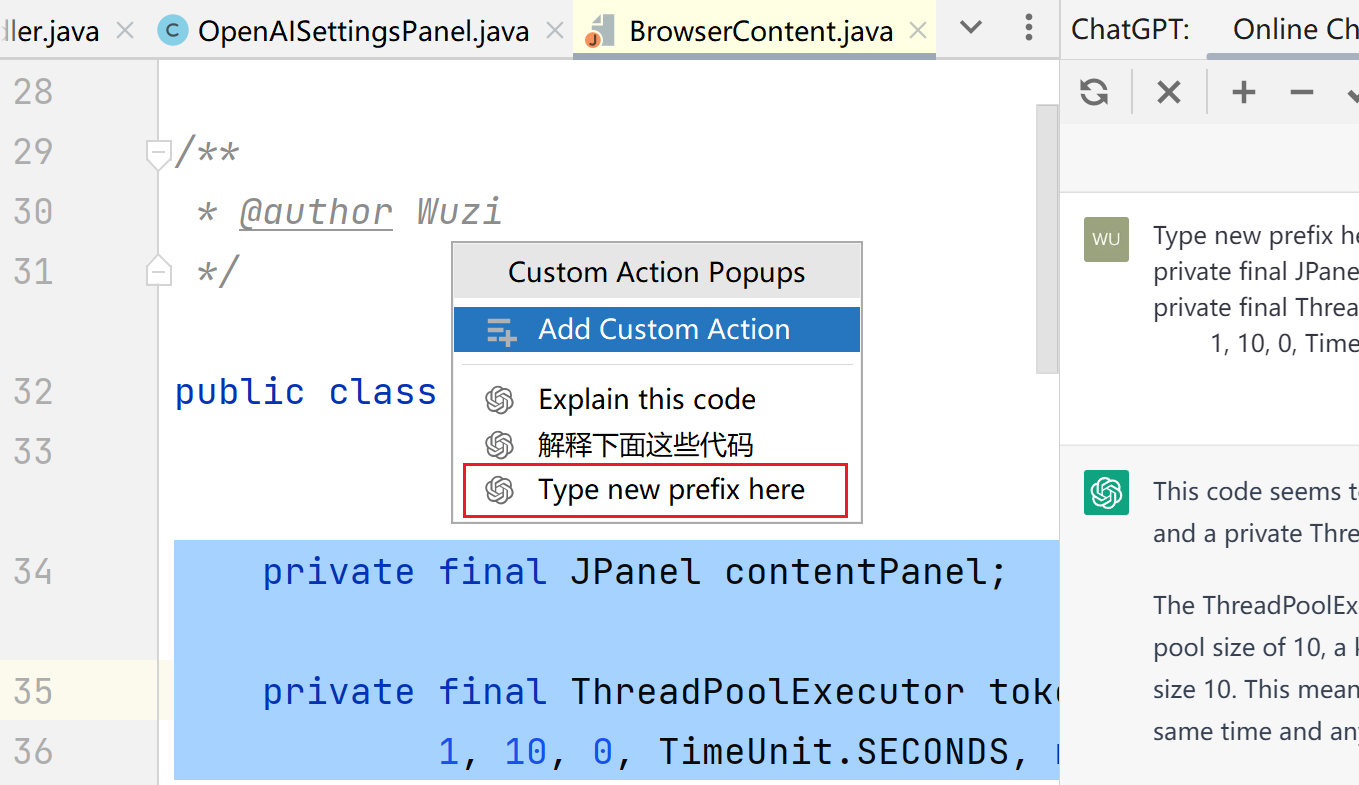Custom Actions¶
ChatGPTGold¶
ChatGPTGold has now been released
ChatGPTGold has now been released,Support powerful conversation management features.
Add Prefix¶
Here you can add your own custom directives. Click on the menu bar.

A blank line will be added. After the prefix input is completed, the mouse leaves the line area. It will be added successfully.
Edit Prefix¶
If you want to modify it, use the mouse to select and double-click to modify it.
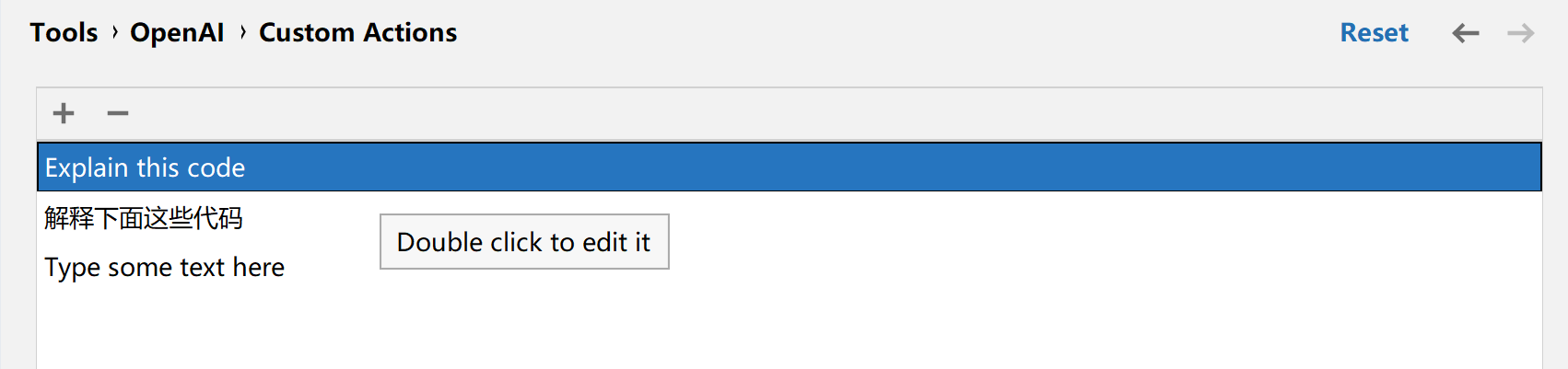
Remove Prefix¶
Finally, if the input is wrong, or you don’t want to use this prefix. You can click on the menu bar to remove it.
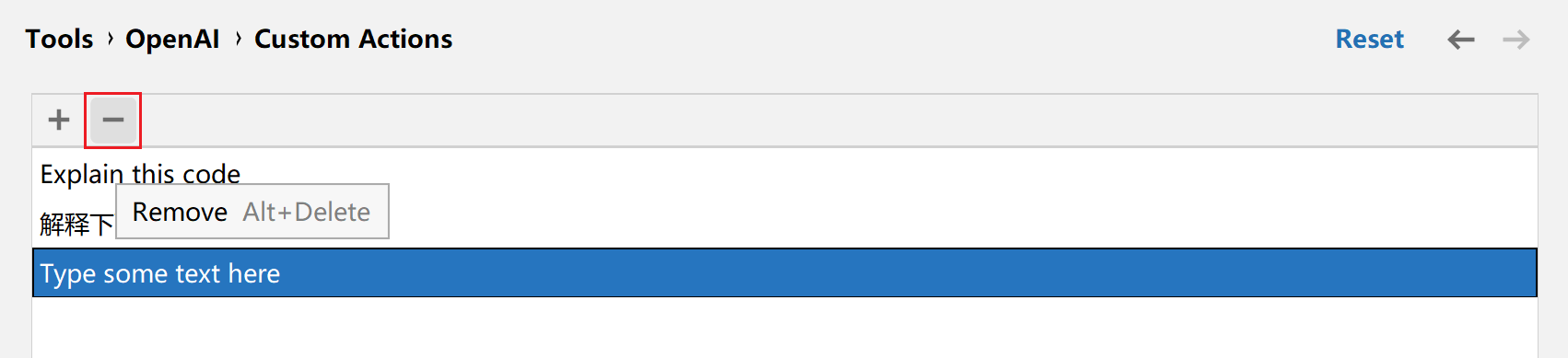
How to use¶
First, select a piece of text in the editor, click the right mouse button, and here are the 4 built-in prefix of the plugin:
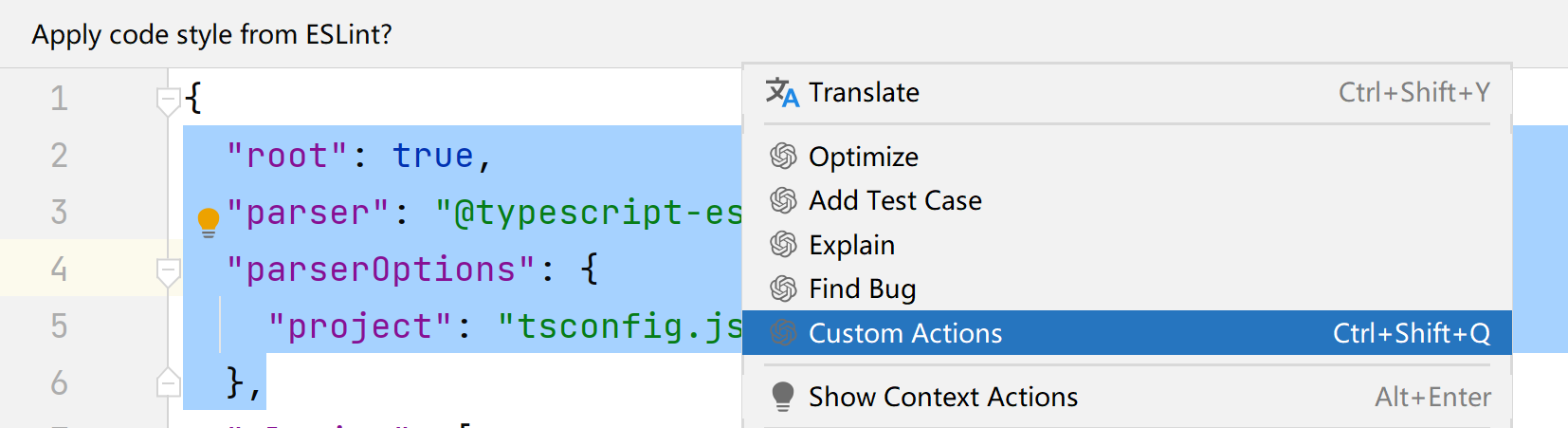
- Optimize
- Add Test Case
- Explain
- Find Bug
After clicking, you will be asked directly.
There is also a Custom Actions at the bottom. After selection, our Custom Prefix will be displayed.
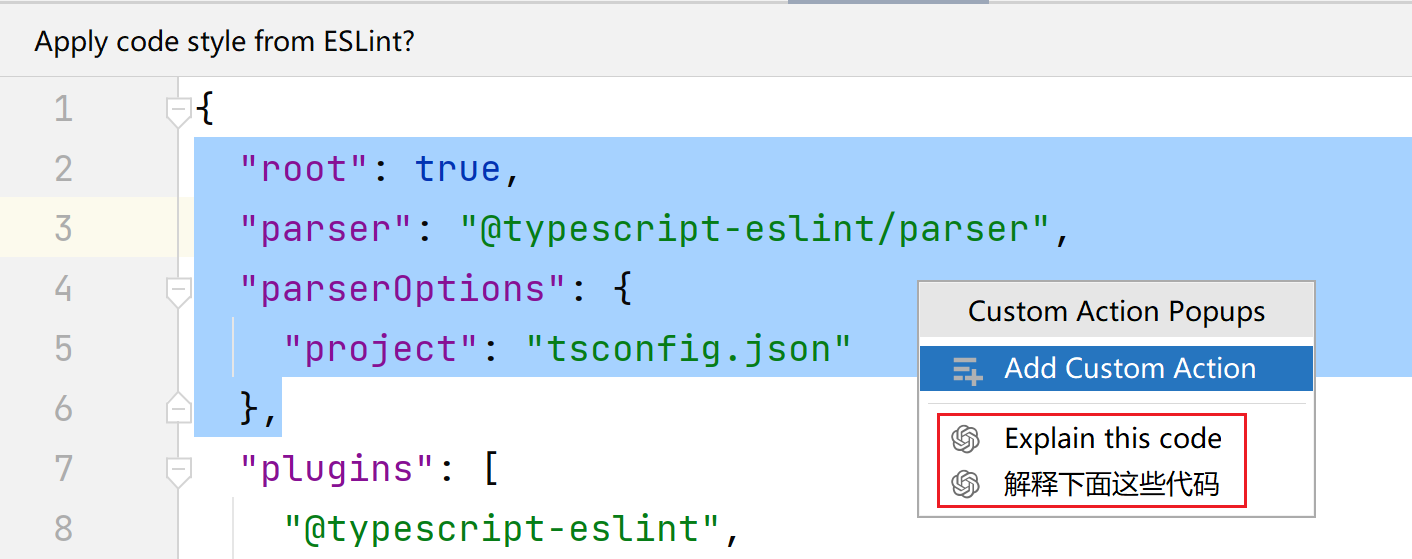
Once selected, you can ask questions directly.
Add new prefix¶
We select Add Custom Action in the pop-up window in the previous step, and a new pop-up window will be displayed.
It is recommended to use shortcut keys
After selecting the text, press the Ctrl + Shift + Q, You can quickly open a list of custom prefixes.
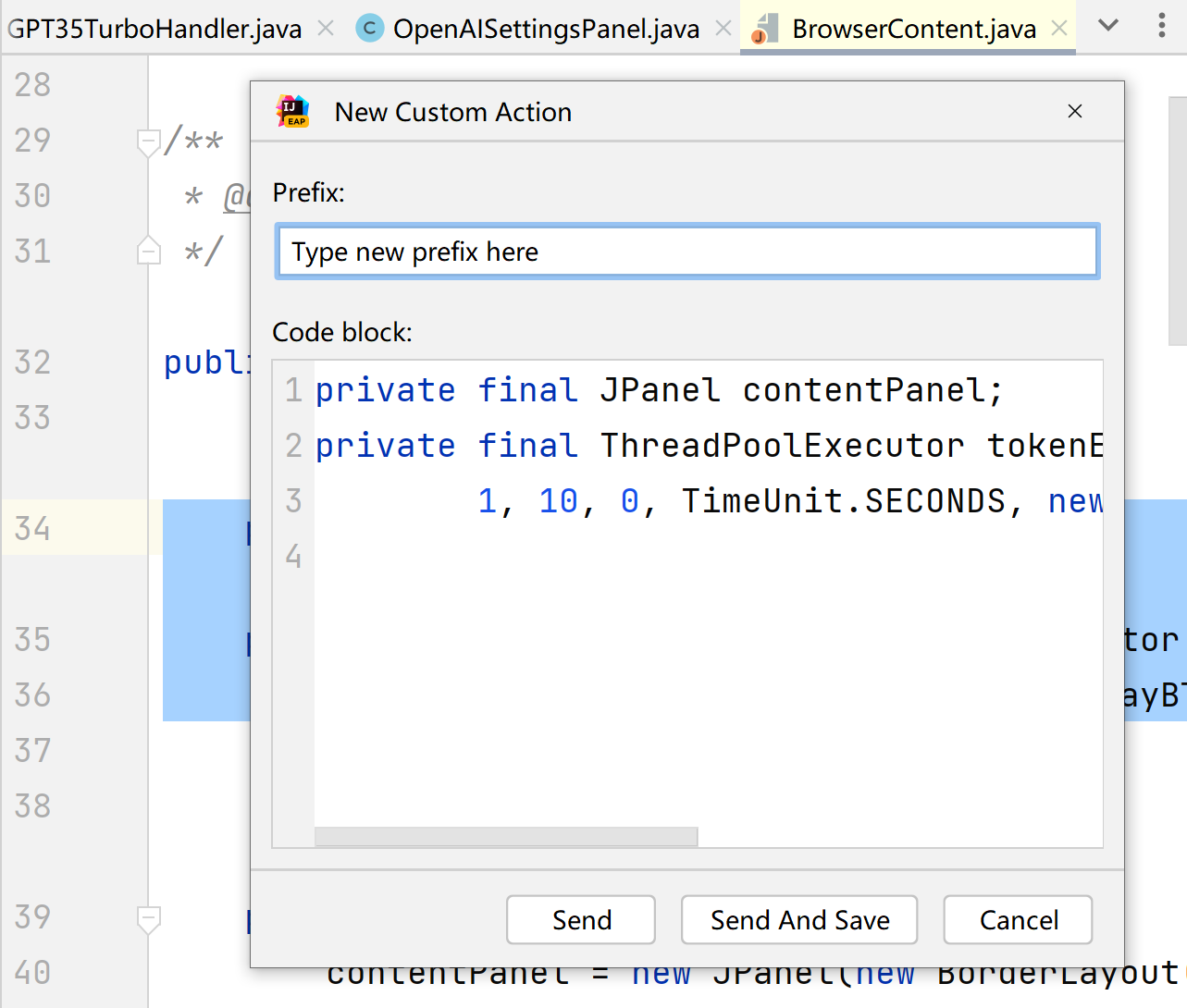
Enter a new prefix in the Prefix field, and the Code Block will display the content you selected by default.
Normally no modification is needed, but if you are reading files of dependent libraries (which are read-only). and would like in its
After basic modification, it may not be very convenient for you to modify directly in the editor when asking questions. In this case,
You can modify it here.
Send¶
After the configuration is complete, click Send to ask questions.
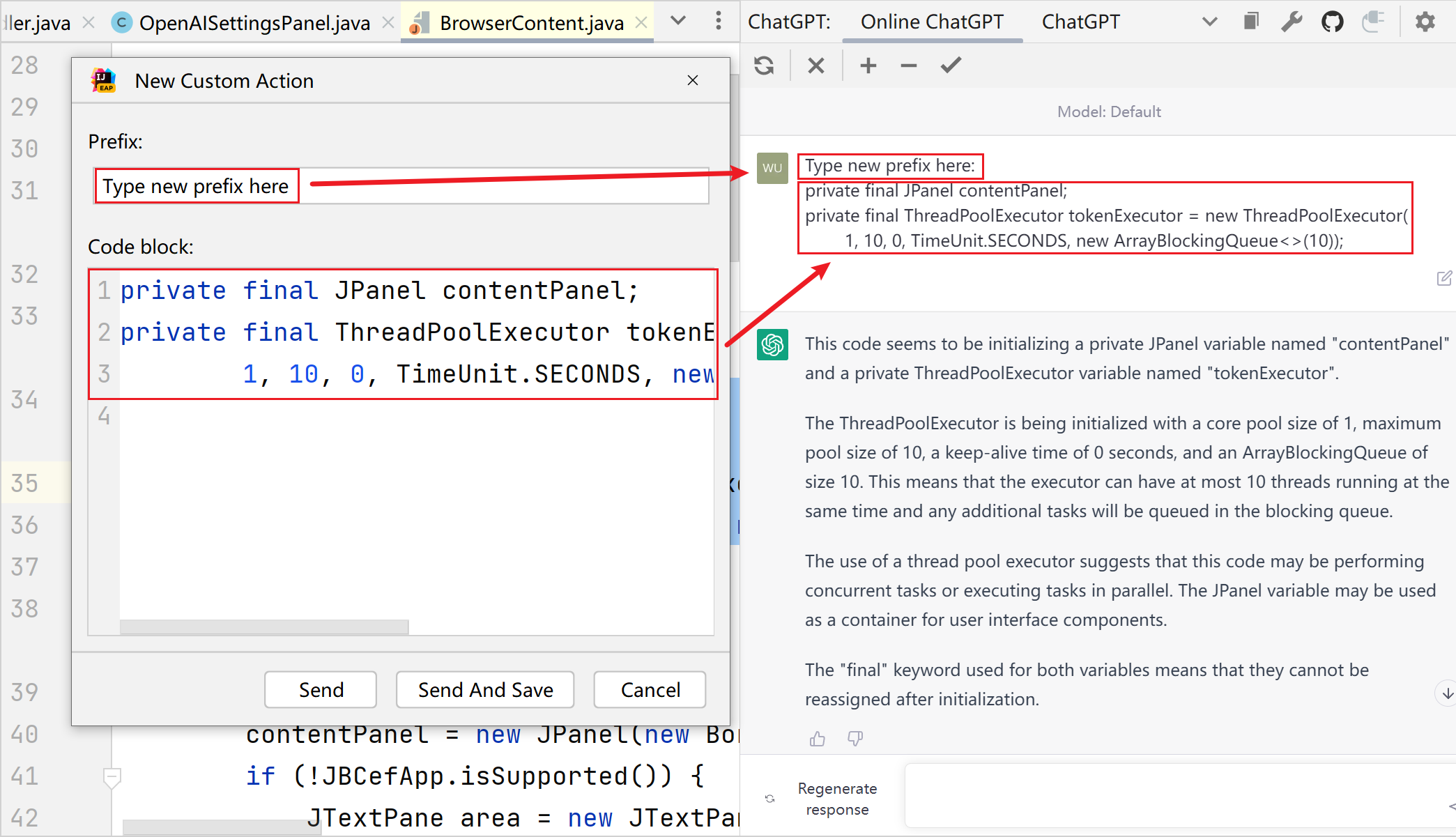
As you can see, it will automatically assemble the data and put Prefix on the first line. Selected Content/Editor Content Displayed from the second line.
Send And Save¶
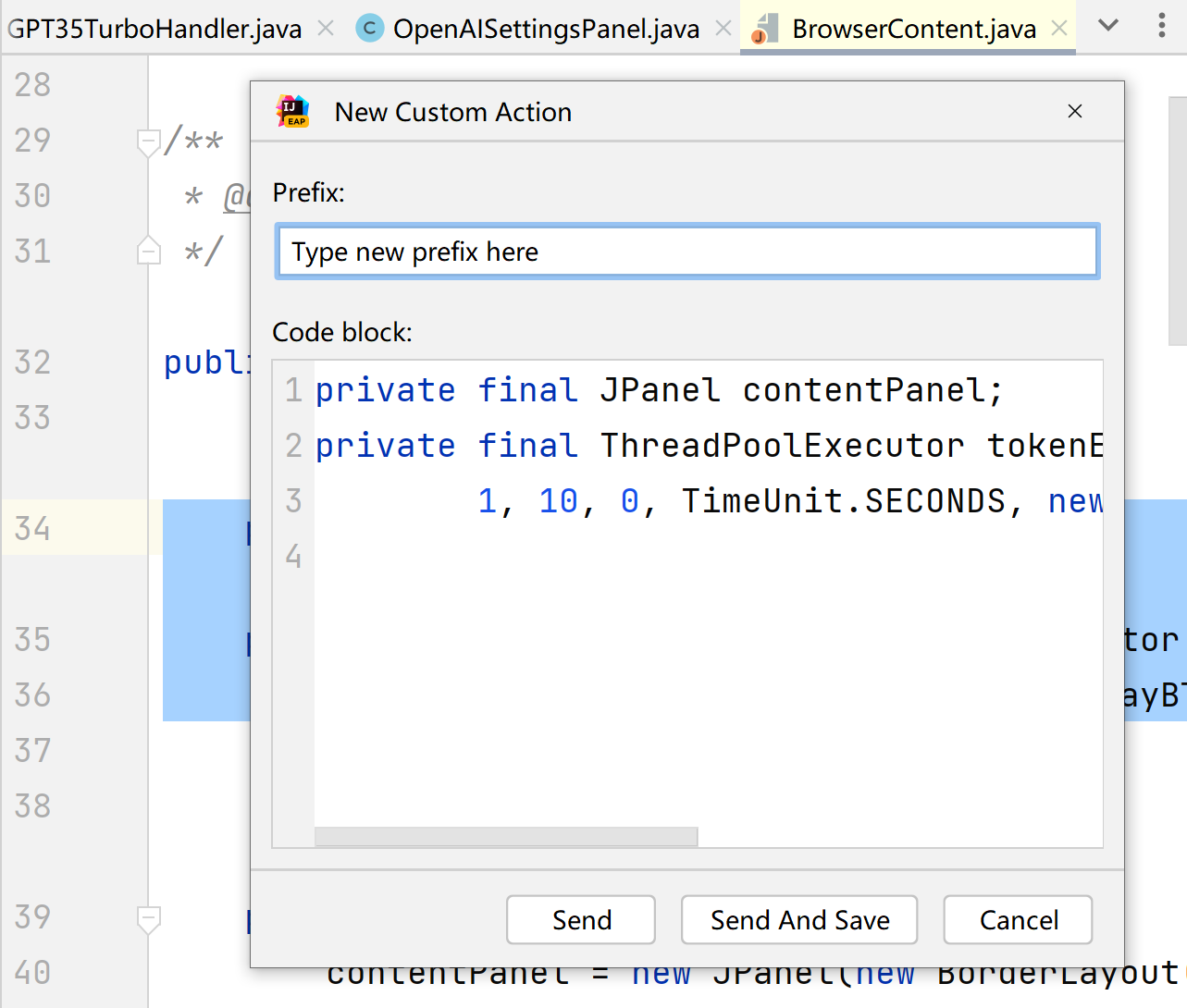
At this step, if you selected the Send And Save button, it will be automatically added to the list of custom prefixes.