OpenAI Settings¶
ChatGPTGold¶
ChatGPTGold has now been released
ChatGPTGold has now been released,Support powerful conversation management features.
Click the icon on the tool window. We will do the initial setup of the plugin.
Or Open File - Settings/Preference - Tool - ChatGPT.
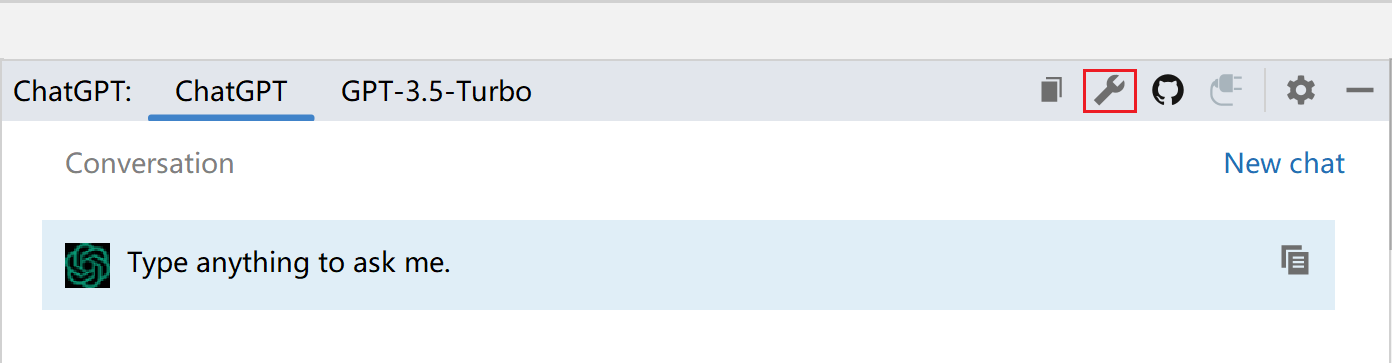
OpenAI¶
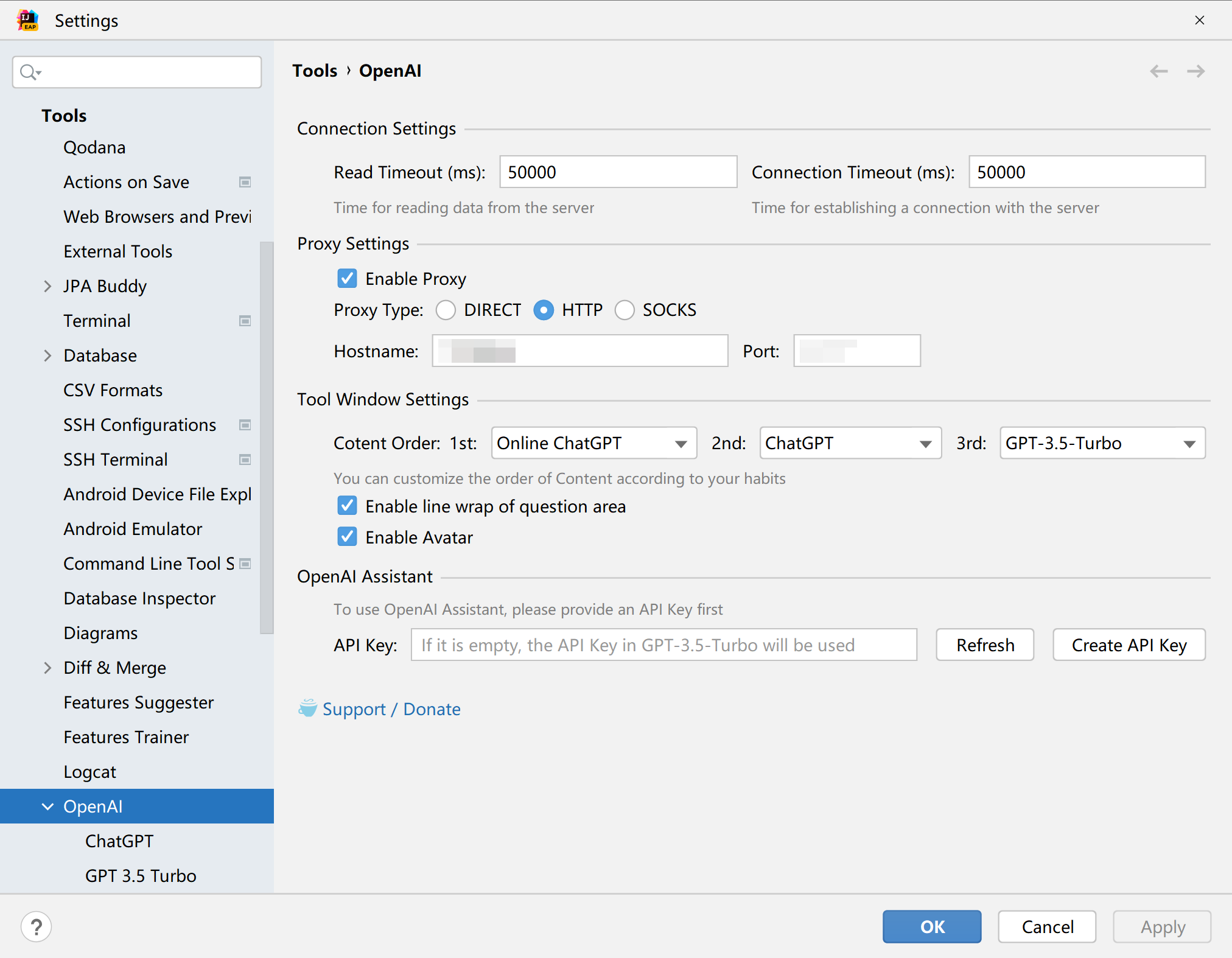
Below we will explain in detail.
Connection Settings¶

Read timeout¶
Indicates the waiting time for reading data from the server. Default: 10s (10000). When the time to read data exceeds the time set below. will disconnect.
Recommend
If the network condition is not good, you can properly set this value larger. For example, set 20s (20000) or even 30s (30000).
Connection timeout¶
Indicates the waiting time for establishing a connection with the server, default: 10 s (10000). If the connection is not established after the set time, the connection will be disconnected.
Recommend
If the network condition is not good, you can properly set this value larger. For example, set 20s (20000) or even 30s (30000).
Proxy Settings¶

In some countries and regions, or in special network environments, a proxy may be required for normal use. then you can set your proxy server here. Select the connection method and fill in the server address and port.
ToolWindow Settings¶
Here you can customize the order in which the windows are displayed according to your own habits.
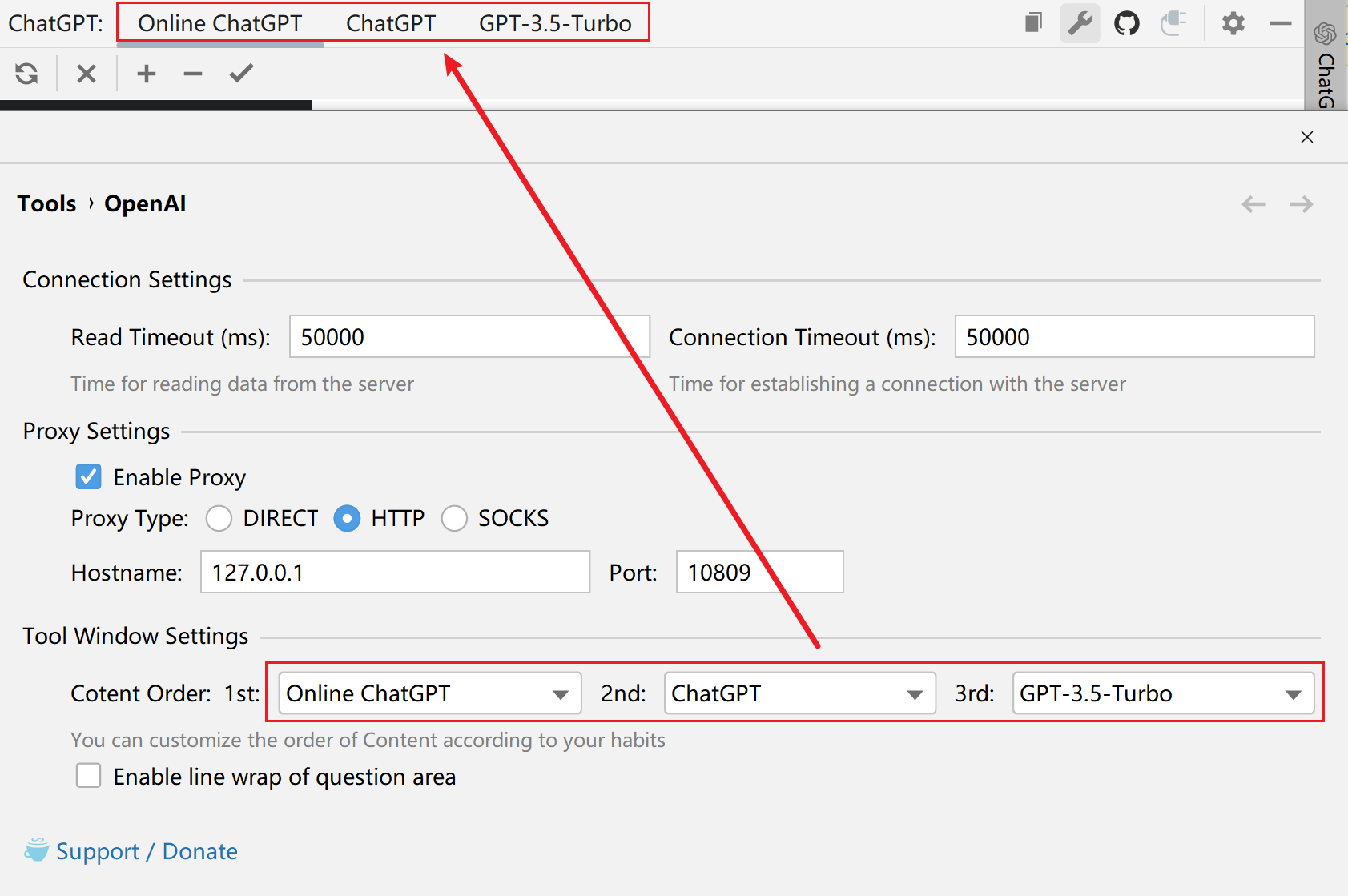
Set whether to enable line break display in the input text box.
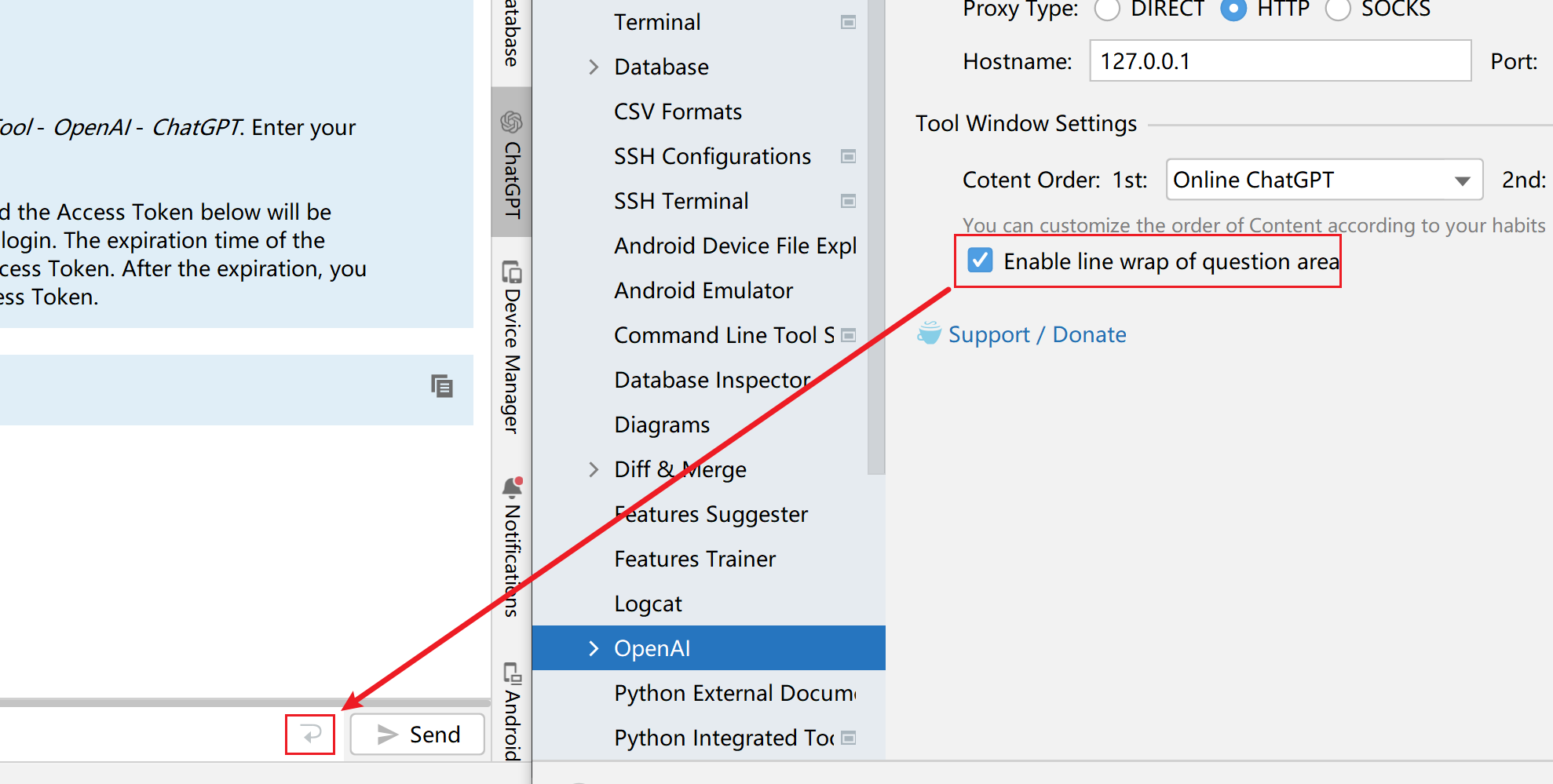
OpenAI Assistant¶
OpenAI Assistant supports querying account usage information and creating a new API Key.
Query usage¶
Prerequisites
You must first provide an API Key in order to query it.
For example, if you want to query the usage of account A, you have to provide an API Key of account A first, and then you can query the usage of account A.
After you enter it, click the Refresh button on the right side to check it. (Please make sure your network can access OpenAI's server properly)
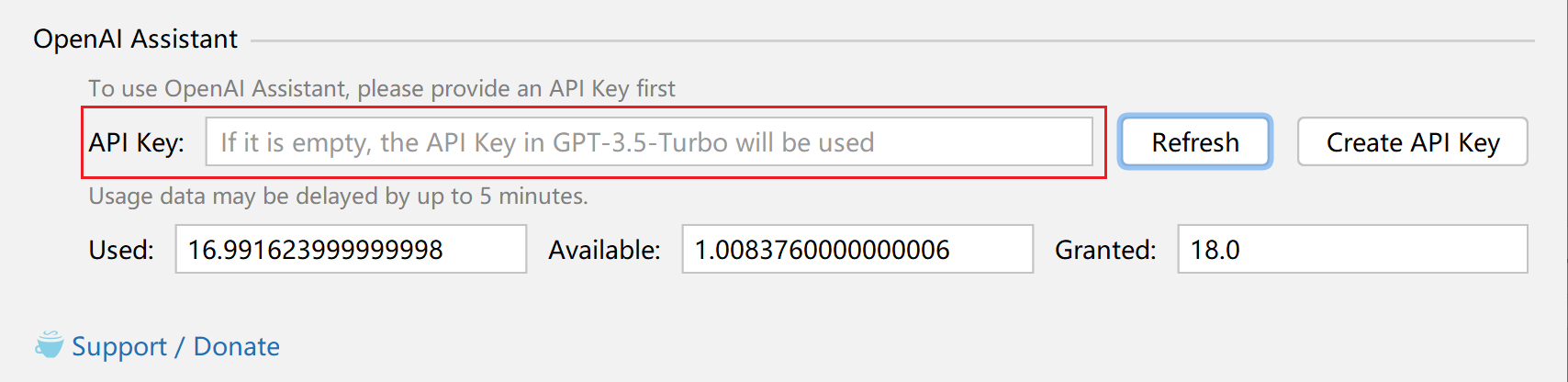
If no API Key is entered here, the API Key configured in GPT 3.5 Turbo will be read by default.
The query is always about the usage of the account where the API Key is provided.

Create API Key¶
Similarly, the OpenAI Assistant also supports the creation of an API Key.
Prerequisites
As with the query usage above, you still need to provide an API Key first.
After entering it, click the Create API Key button on the right side to create it. (Please make sure your network can access OpenAI's server properly)

If you do not enter an API Key here, the API Key configured in GPT-3.5-Turbo will be read by default.
An API Key will be created for whichever account the provided API Key belongs to.
Note
Currently an account can only create 5 API Keys, if you already have 5, creating them again will prompt an error.
Once created, click Save it above and it will save to the GPT 3.5 Turbo configuration.
That is, it will be saved here.
